Setting Up Your Environment¶
Please note that we only guarantee the released sample code as a verified and functional app building environment. If you find a critical issue with your app, you can use the same environment as our released sample code to build your app and test again.
Install Node - https://nodejs.org/en/¶
Steps¶
-
To start, we recommend installing NVM (Node Version Manager). Please refer to the NVM Repository to install NVM.
-
Next in your terminal, install Node version 14 by using
nvm install 14.nvm install 14Warning
Apple silicon Mac (ARM64 architecture based M1, M2 chips) doesn't support Node 14. If you're using Apple silicon Mac to build iOS App, you will need to install Rosetta and open Terminal under it to download node version 14. Please follow the instructions in the NVM macOS Troubleshooting.
-
You can now check and make sure Node and npm have been installed.
node --version && npm --version -
For future use, you should set your default Node version with
nvm alias default 14andnvm use default.nvm alias default 14nvm use default
Install Ionic - https://ionicframework.com/¶
Steps¶
-
Install Ionic by using the following 2 commands.
npm i -g @ionic/cli@6npm i -g cordova@11 -
You can now check your version using
ionic info.ionic info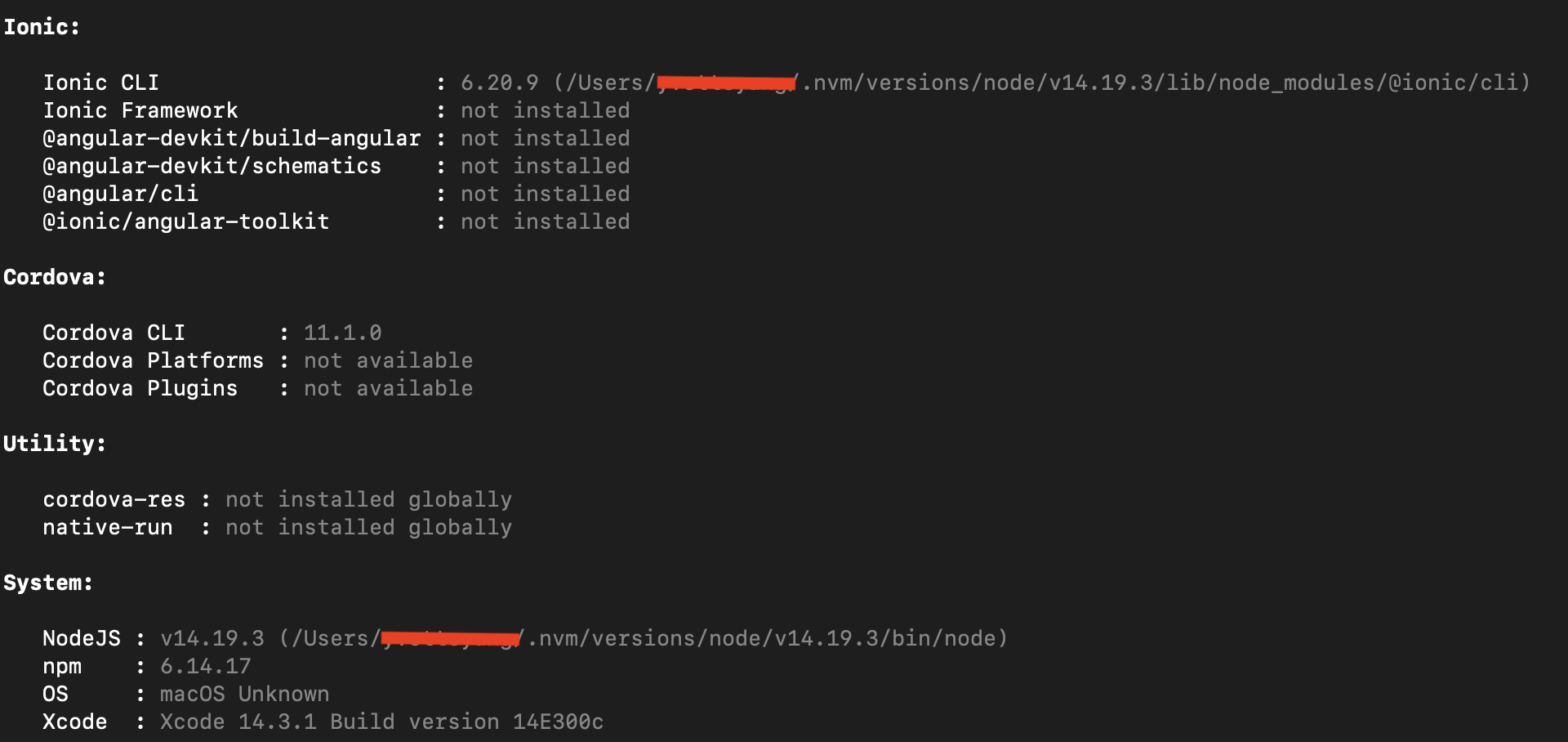
Note
You may see this update message after running
ionic infounder the project root folder (hamv_mobile). If you want the Ionic CLI to check for CLI updates automatically choose "Yes".
Install Cordova Resources¶
This is for generating your own App icon and splash screen. Please use this command in the terminal to install.
npm install -g cordova-res
Install Cocoapods (for iOS App)¶
Please use this command in the Terminal to install Cocoapods.
sudo gem install cocoapods
You can check the Cocoapods version by using pod --version.
If you had installed Cocoapods before, please make sure your version is up-to-date. Run pod repo update to the latest version.
Note
You need to have 1.16.2 or later versions to build iOS App.
Install Xcode (for iOS App)¶
-
Download Xcode from App Store and update to the latest version.
This software installation can take awhile to set up.
-
Install an iOS simulator by running
npm i -g ios-deploy ios-sim.npm i -g ios-deploy ios-sim -
Set up a developer certificate for your iOS app.
(1) This requires free or paid Apple developer account. You can sign up here, https://appleid.apple.com/
(2) Sign in to Apple Developer and choose
Certificates.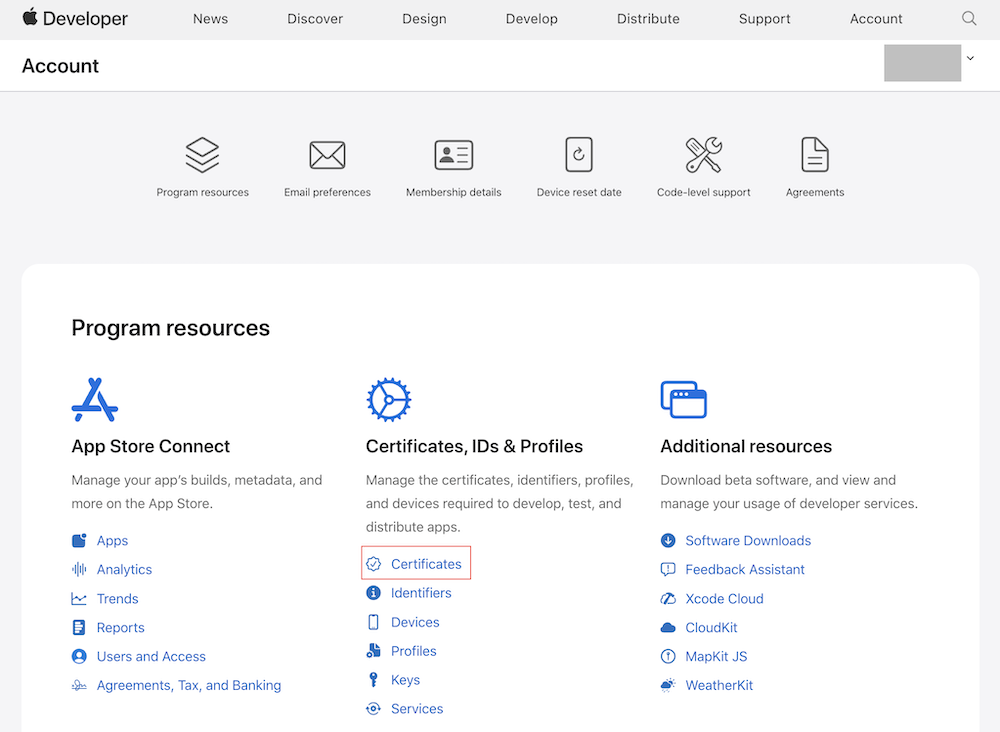
(3) Follow the page instructions and create an Apple Development Certificate.
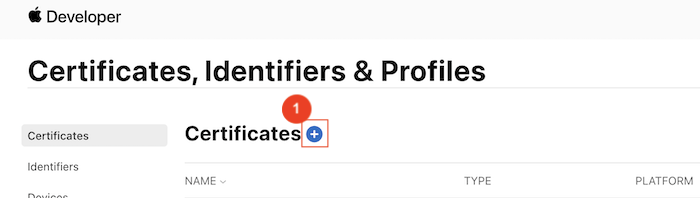
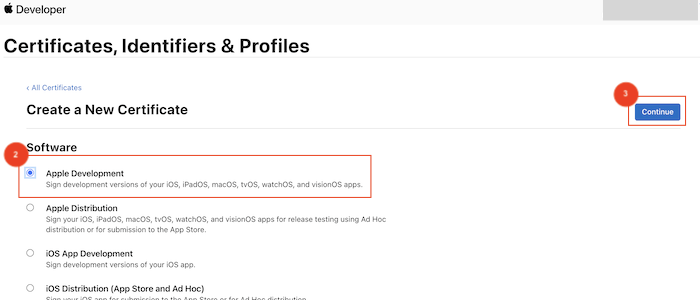
Note
Reference of required SDK for App Store submissions: Xcode versions
Install Docker (for Android App)¶
Please download Docker Desktop and make sure Docker Engine Version is 19.03.12 or later.
Have more questions? Submit a request