Enabling Apple ID Login¶
ExoHome supports Sign in with Apple function as default when users login their ExoHome APP by using iOS 13.0+. Please follow the settings and provide the final results to Exosite. We'll help you with the rest. If you prefer not to provide this login method to the users, please inform Exosite to turn off the related cloud settings.
Steps¶
-
Log into Apple Developer Console(https://developer.apple.com/). Click Certificates, Identifiers & Profiles from side bar and check if your App ID exists.
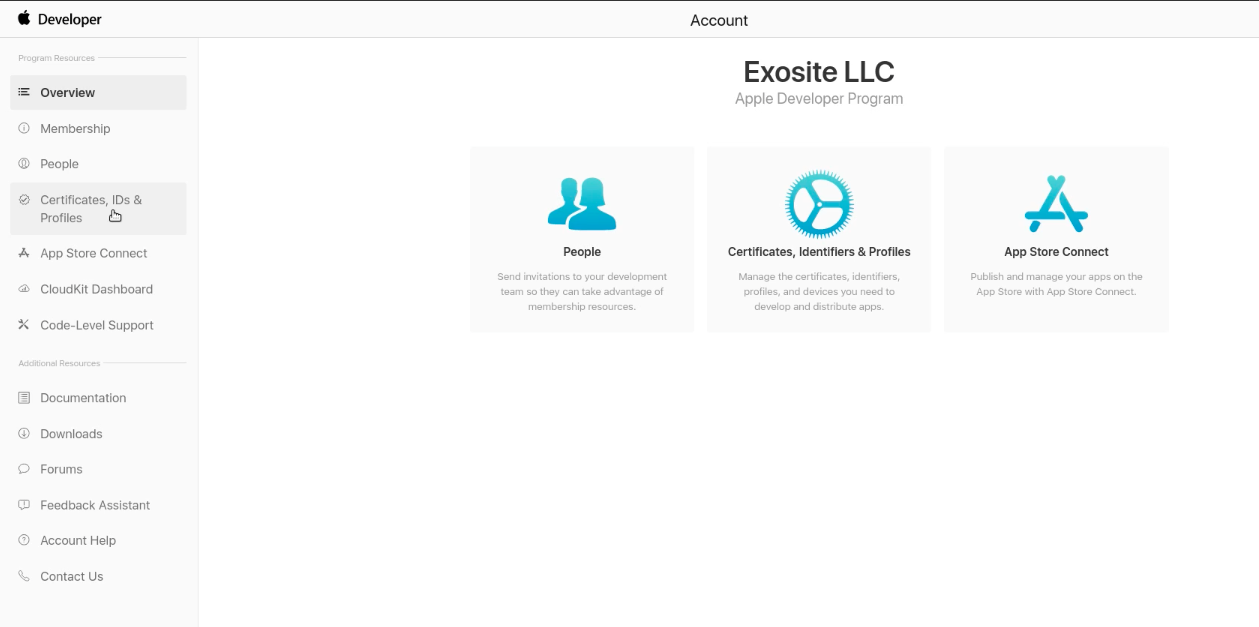
-
Click + button to add Service ID. You also need to provide this ID to Exosite.
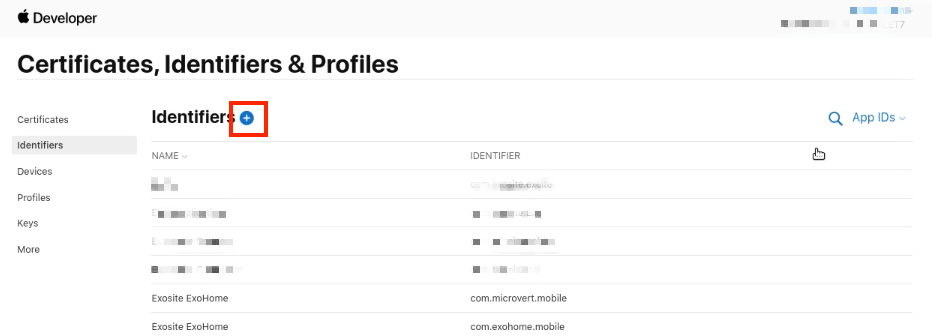
How to add Service ID:
(1) Choose Service IDs
(2) Click Continue
(3) Input any message in Description and use the reverse-domain name style (com.domainname.appname) in Identifier . (i.e., com.exohome-demo.exohome)
(4) Hit Continue to the next page.
(5) Click Register
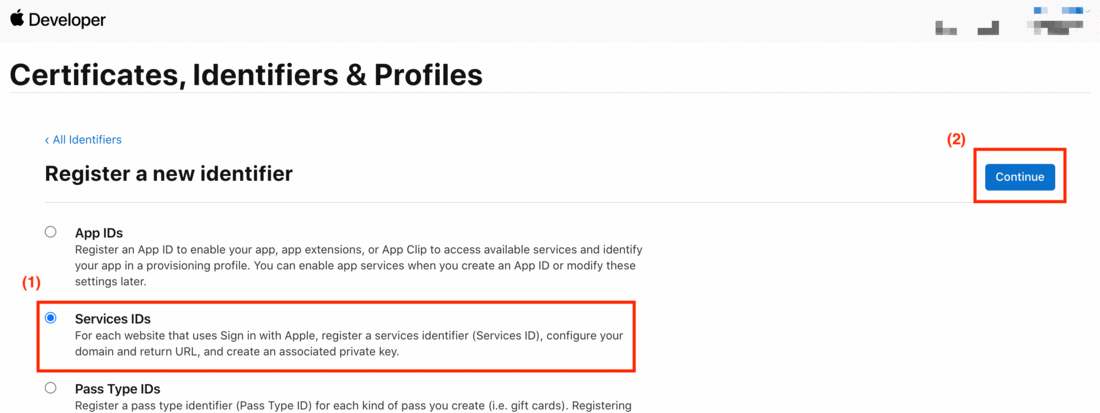
-
Configure Service ID.
(1) Click the Service ID you just added.
(2) Tick the box of this Service ID.
(3) Click Configure.
(4) Select the correct App ID if you have multiple ones.
(5) Domain and subdomain: <your domain name>.apps.exosite.io
(6) Returen URLs: <your domain name>.apps.exosite.io/api:1/social/handle/Apple
(7) Save your settings and the page goes back to Certificates, Identifiers & Profiles home automatically.
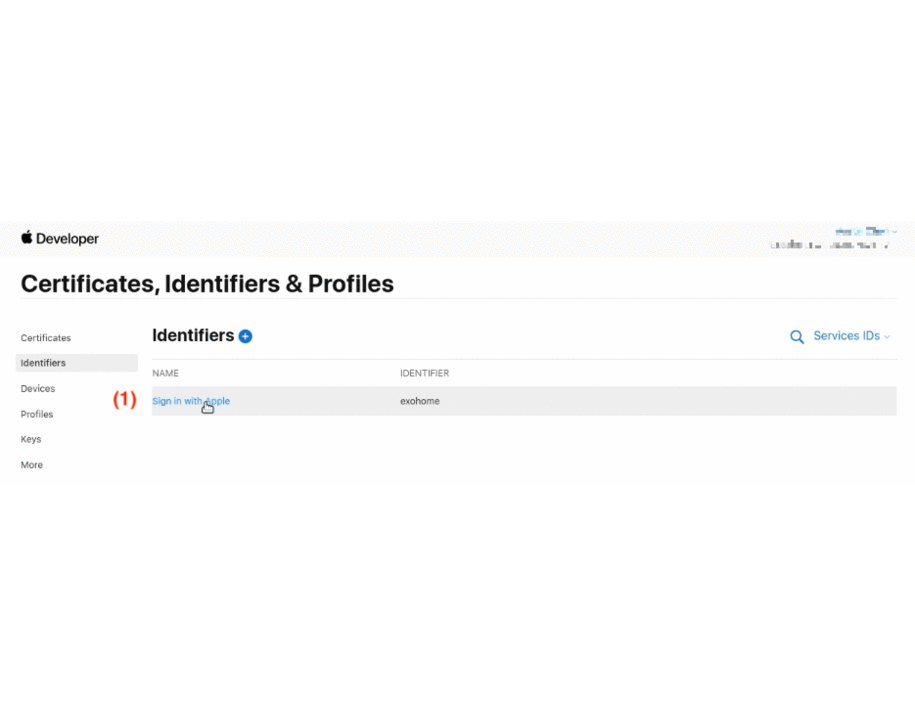
-
Click Keys on your side bar.
(1) Click + to add a new key.
(2) Input a key name. e.g. Sign in with Apple
(3) Tick the box of your Apple Service ID.
(4) Click Configure.
(5) Choose the correct App ID.
(6) Hit Save, and it goes back to previous page automatically.
(7) Click Continue.
(8) Make sure the key is enabled and click Register.
(9) Click Download and Save. (Please note that once you downloaded the key, you are not able to check it on the Apple Developer Console again.)
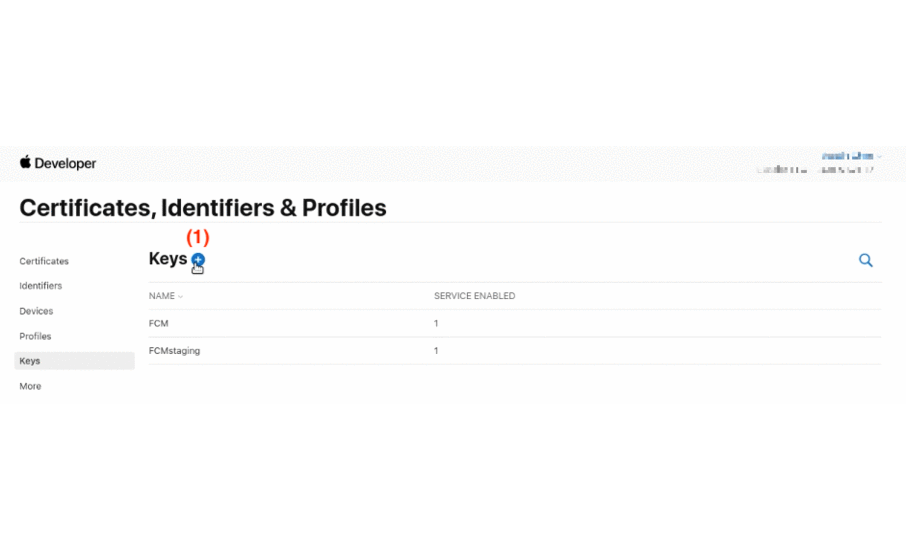
-
Please provide the downloaded file, Service ID, Key ID, APP ID, and Team ID to Exosite. You also need
Team IDfor ~/customer/common/env.sh file.You can find your team ID here:

-
Open
app.config.tsfile, under ~/src/app/. Modify thesigninMethodvalue totruefor showing login icon on your app.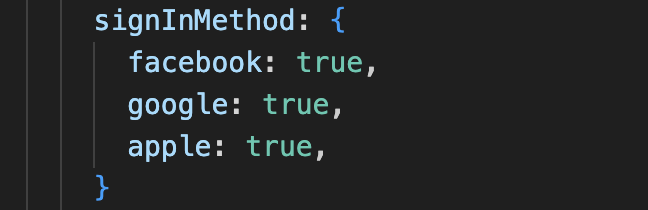
Note
You can use
env.shfor Apple login icon configuration. See this document for more detail.
Have more questions? Submit a request