Managing Your Users¶
The user list shows information about the users in your solution, including any user events that took place in chronological order. This helps admins and support staff to identify issues affecting end-users more easily.
In order to show events under users, an information model for the devices needs to be uploaded.
To see the latest updates in the users list, you may need to refresh the page.
User List Overview¶
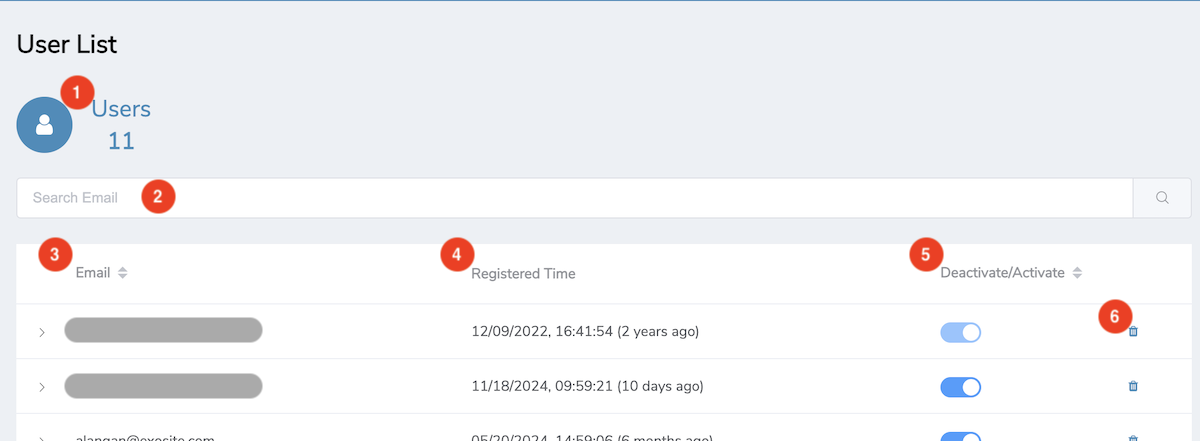
The user list definitions are as follows:
- Users: Shows the total number of users in this solution.
- Search Bar: Filters list by Email. (Partial search is supported.)
- Email: Shows user's email address.
- Registered Time: The time stamp of when the user first registered.
- Deactivate/Activate: A toggle to manually activate/deactivate a user. This function can be used when a user encounters an email activation issue.
- Delete: Click to delete this user.
Warning
Once a user is deleted, it cannot be recovered.
Expanded State¶
Clicking a user expands to reveal more information.
User Timeline¶
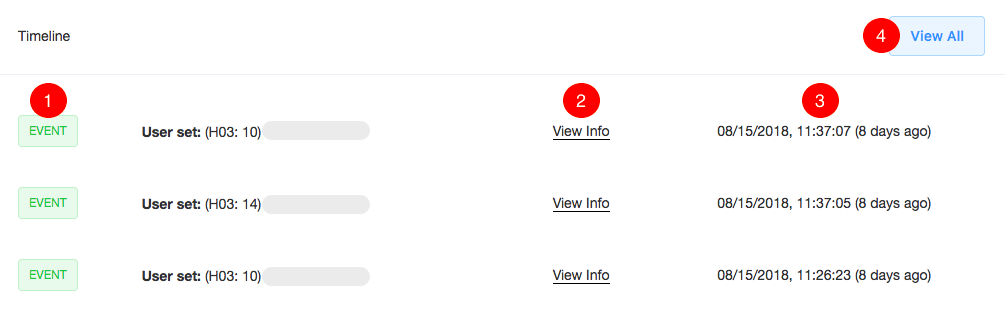
The timeline definitions are as follows:
- Types of Log: There is one type of logs: 'Event', showing 'User set' and 'Device provisioned' events.
- The control items in an information model determines what is shown in event logs.
- The description is based on the text and title of the UI component.
- You can link to corresponding device by clicking on the device SN.
- View Info: Hover to see a complete list of device fields with values at the time of the log.
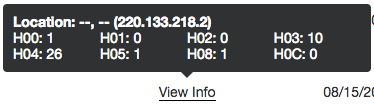
- Time: Shows the time stamp of the log.
- View All: Click to view all logs from this users, in a pop-up. Scroll down to automatically load more logs.
User Information¶
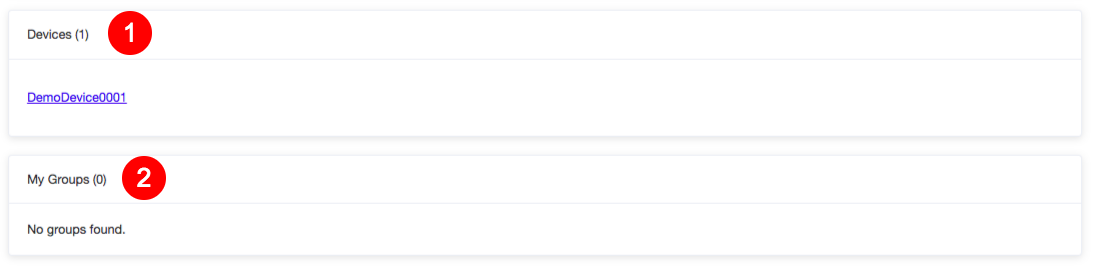
User information definitions are as follows:
- Devices: Shows the user has how many devices that he has as an owner or guest. If none, the list will show empty
- My Groups: Shows the user has how many groups under himself. If none, the list will show empty.
Have more questions? Submit a request