Managing Your Devices¶
The device list shows information about the devices in your solution, including any events and errors which took place in chronological order. This helps admins and support staff to identify issues affecting end-users more easily.
In order to show events and errors under devices, an information model for the devices needs to be uploaded.
To see the latest updates in the device list, you may need to refresh the page.
Device List Overview¶
The order of devices is based on the last report time in reverse chronological order.
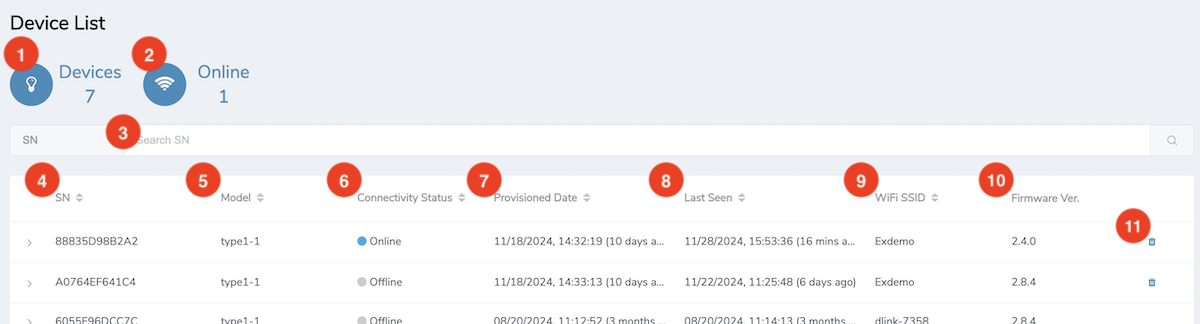
- Devices: The number of devices in the solution.
- Online: The number of connected devices in this solution.
- Search Bar: Filters list by Serial Number. (Partial search is supported.)
- SN: Devices with the same base device id (e.g. MAC address) will be grouped and shown as one on the device list.
- Model: The model name of the device.
- Connectivity Status: The connectivity status of the device: 'Online' or 'Offline'.
- Last Seen: The last time device connected to the cloud.
- Firmware Ver.: The current firmware version on the device.
- Delete: Click to delete this device.
Warning
Once a device is deleted, it cannot be recovered.
Note
- The deleted devices will be shown without delete button.
- Grouped same device id will only apply to the devices provisioned after v2.1.0.
Expanded State¶
Clicking a device expands to reveal Device Timeline and User Information.
Device Timeline¶
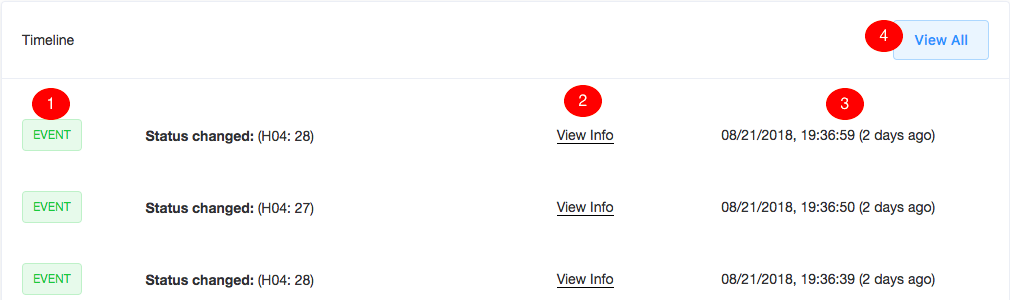
The timeline definitions are as follows:
- Logs: There are two types of logs: 'Event' and 'Error'.
- Event Log:
- There are three types of events: 'Status Changed', 'Device provisioned' and 'User Set'.
- The control items in an information model determines what is shown in event logs.
- The description is based on the text and title of the UI component.
- Error Log: The 'errorFields' in an information model determines what is shown in error logs. The description is based on the text of errorFields.
-
View Info: Hover to see a complete list of device fields with values at the time of the log.
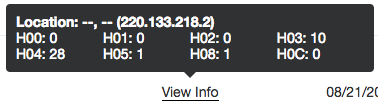
-
Time: Shows the time stamp of the log.
-
View All: Click to view all logs from this device, in a pop-up.
- Filters logs by 'All' and 'Errors'
- Scroll down to automatically load more logs.
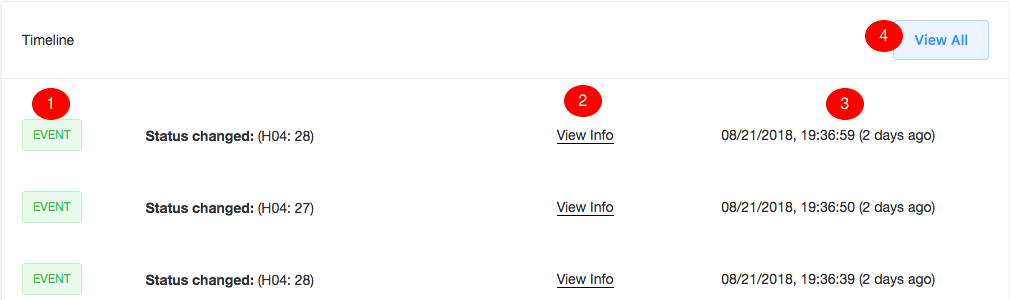
User Information¶
The user information definitions are as follows:

- Owner: This is the owner of the device.
- Guest: This shows a list of users whom the device is shared to. If device is not shared to anyone, the list will be empty.
Note
Owner and guest won't be shown on admin page, if a device is deleted before v2.6.0.
Have more questions? Submit a request