Managing Notifications¶
Notification system allows you to send push notifications, email, and/or SMS to end users when certain conditions are met. You can create a rule and customize the title and message of the notification for what you want to communicate with end users.
End users can choose to receive email/SMS notification from sidebar menu --> Alert settings.
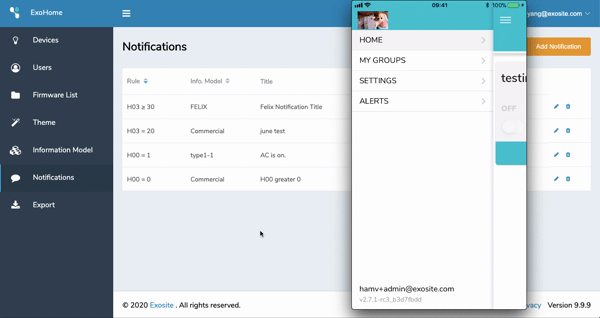
This is an ExoHome add-on feature. If you wish to enable notification system, please contact Exosite by sending an email to support@exosite.com.
Notification Page¶

The terms on the notification page are defined below:
-
Quota: Shows the limit of notification allowed in the solution and the number of created notifications. The example above shows there is a notification created and the limit of notification is 10 for this solution.
-
Rule: This represents the trigger of the notification.
-
Info. Model: The "Family Members" of the information model that the notification rule will apply to.
-
Title: This represents the title shown on the push notification in end user's app.
-
Message: This represents the message shown on the push notification in end user's app.
-
Recipients: This represents the user who will receive the notification based on roles. There are 2 options, "All" and "Owner".
-
Edit: Click to update the notification.
-
Delete: Click to delete the notification.
Warning
Deleting a notifation cannot be reversed.
Create a Notification¶
-
Click on the
Add Notificationbutton.

-
Define Notification: Family Name, Rule Type, Notification Title, Notification Message, Recipients. You may include
{{display_name}}in the notification message to help users identify the specific device from which alerts are being sent.We only support 'device status' as the rule type.

-
Click
Saveto create the notification.
Now, end users can see the 'alert config' in the app.
Note
You can't update familyMembers of information model that used in the notification setting. You need to remove the information model from the notification setting when you want to update familyMember of the information model.
Notification Limit Reached¶
When the notification quota is reached, it will show as the image below. If you want to add more notifications, please remove unused one or contact Exosite to increase notification quota by sending an email to support@exosite.com.
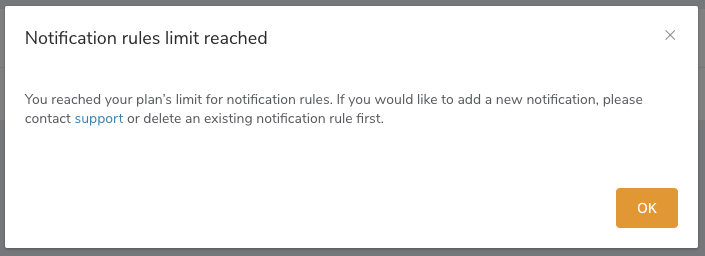
Congratulations! You’ve completed all the articles in this section. For questions and more information on the ExoHome™, visit our support site.
Have more questions? Submit a request